A few years ago, I created a little HTML widget that would sit on my computer desktop to remind me of people’s birthdays and other annually occurring events. I think it’s kind of handy, and I’ve always thought that it would be nice to share it with my family and friends. The trouble is, most people would want to customize the events, and that’s a little difficult. To try to make it easier, I’ve created an event editor. So, presented here to you is my old-fashioned homemade Christmas present, which I’ve named “DeskMinder”. (Updated 21 Dec 04 — easier imports).
Download
You can download DeskMinder by clicking on this link:
DeskMinderSetup1.0.0.exe (installer)
Once the download finishes, you’ll want to open the downloaded file to start the installation.
Installation
In order to install and run DeskMinder, you need to have the Microsoft .NET Runtime version 1.1. How do you know if you have that installed? Well, one way would be to try to install DeskMinder, and it will complain if you don’t have it. It will also give you the option of getting it from a Microsoft web site, which is not really for the faint of heart. It’s a little easier to get it from Windows Update, where I believe it will show up as an optional but recommended component. This is a pretty big download, so if you don’t have it, and you’re on dial-up, you may want to give up at this point (or ask me for a CD if you’re still enthusiastic about this whole thing).
Getting Started
Once you successfully install DeskMinder, I would highly recommend reading the help file, available either from the Start menu (try Start > All Programs > DeskMinder > DeskMinder Help) or from within the DeskMinder editor. The help file will tell you more about what DeskMinder is and how it works (or doesn’t work, as the case may be).
Also, I’ve created a couple of “import” files that save you from entering in a bunch of events if you happen to be interested in these ones. Here’s how to use them:
- Download and install DeskMinder.
- Make sure that the DeskMinder editor is NOT running (if you’ve started it, just close it).
- Click on the appropriate link below.
- Either open the file directly when prompted by your browser, or download it and double-click it.
- If all goes well, you’ll get a prompt asking if you want to import the file. Say “Yes” and the DeskMinder editor will launch, and you’ll have a bunch of new events automatically entered. If you want to import another file, go back to step 2.
- Download Crandall, Kamback, Peden, Smith, Wrathall Events
- Download Bradshere, Fearnley, Smith, Wheatley Events
- Download holidays (only ones with fixed dates at this point)
If you’ve already entered in some events, they should not be affected by doing an import. And if you happen to have the exact same event as one that exists in the import file, the import will skip that event so you don’t have duplicates.
If I left someone out of these import files, or made a mistake, I’m sorry! Let me know and I’ll fix it.
I know the editor application could use some more polish, but there comes a point where it seems odd to invest so much time in a program that just supports a pretty simple HTML widget. If you have any trouble, drop me a line. Merry Christmas!